Performance and Monitoring in dynamics 365 F&O.
Performance
and Monitoring in dynamics 365 F&O.
If your Dynamics 365 Finance & Operations (F&O)
environment feels sluggish, users are frustrated, or you’re flying blind when
issues strike, then it’s time to talk performance and monitoring.
Performance tuning is one part some deployments overlook. Can
I tell you a secret? Your Dynamics system is not supposed to lag, if it lags
then something needs fixing.
Let’s be real: F&O is powerful, but without proactive
tuning and eyes on the right metrics, even the best deployments can turn into
digital traffic jams.
In this post, we’ll break down how to boost performance,
monitor proactively, and keep your ERP humming like a well-oiled machine.
Why Performance & Monitoring Matter
Performance issues aren’t just annoying, they're expensive.
Slow load times and failing batch jobs can delay operations, disrupt finance
processes, and frustrate users.
I have seen cases in implementations where performance
issues got users really frustrated and made their experience nightmarish.
Monitoring helps you:
- Spot
issues before they snowball
- Identify
root causes quickly
- Optimize
system usage
- Prove
compliance & SLAs
In short, better performance = happier users + smoother
business.
Top Performance Pitfalls (And Fixes!)
1. Heavy Customizations
Over-engineered X++ code or poorly designed extensions can
drag your system down.
2. Slow Queries & Bad Indexing
Unoptimized queries and missing indexes are silent killers.
3. Batch Job Bottlenecks
Too many or overlapping batch jobs can compete for
resources.
4. Inefficient Data Entity Usage
Massive data pulls or inefficient integrations slow things
down.
Fix: Filter data using OData query parameters. Avoid full
entity reads unless absolutely necessary.
5. Poor Caching implementation
Poor caching causes slow response time.
Fix: Ensure the proper caching is implemented. Apply the correct
caching for tables and display methods.
6. Frequent trips to the database
Frequent trips to database can degrade performance over time.
Ensure you use set-based processing wherever possible for
your SQL Data manipulation processes (insert_recordset, update_recordset,
Record_insertlist). Use the querybuilder classes to access the database. Avoid
nested SQL queries and use appropriate joins.
Smart Monitoring Tools You Should Be Using
Lifecycle Services
(LCS)
- Environment
monitoring
- SQL
insights
- Crash
dumps & telemetry
- Service
request logging
LCS is your mission control for performance and diagnostics.
Azure Application Insights
- Custom
telemetry for integrations and user actions
- Real-time
dashboards
- Dependency
tracking (e.g., for APIs or microservices)
Perfect for environments with external apps or
microservice-heavy architectures.
Business Events Monitoring
Track key business process events (like invoice creation or
inventory movements) and confirm they’re firing correctly.
Power Platform
Admin Center
If you're using Dataverse, Power Apps, or Power Automate
alongside D365 F&O, don’t forget to monitor connector usage, flows, and API
limits here too.
Proactive Monitoring Tips
- Set up alerts for CPU/memory
thresholds
- Track slow queries over time using
LCS telemetry
- Monitor integrations for
response time and failure rates
- Log
long-running batch jobs and failed tasks
- Benchmark
performance after each release
Bonus: Build a Custom Dashboard
Combine Application Insights + Power BI to create a
real-time dashboard that shows:
- Slowest
pages or actions
- API
response times
- Batch
job success/failures
- Uptime
and availability
Give stakeholders a bird’s-eye view of what’s really
happening under the hood.

.png)
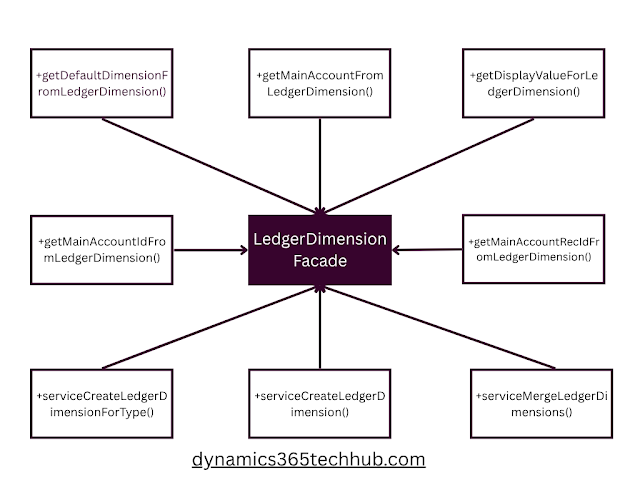.png)
Comments
Post a Comment